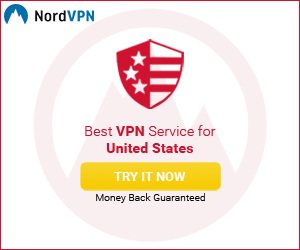So you got your DSLR kit from the giant bulk-warehouse-club-store-thing.
The one with all the lenses and attachments and memory cards and a case and a strap. And some little brush thing that you’re not sure what it’s for.
And you certainly aren’t reading the manual for that.
Anyway, fast-forward a few months, maybe a year or two. Now you have…what…like 150,000 photos?
How are you managing all those shots?
Nah. Really. It’s not rhetorical. I want to know.
And what about color-correction?
And split-toning. Oh dear gosh how do you handle split-toning?
Think of the children.
I mean…how will you rosy their little cheeks in a black and white shot while adding a hint of green to the background darks?
Split-toning.
So, I happen to use different solutions depending on the desk I’m sitting at.
If it’s my desk at home, then you already know I’m all about Photoshop Elements. If you don’t know, then check out this, this, this, this, this, this, this, or this.
If I’m at my work desk, then I’m clicking the Photoshop Lightroom icon to get stuff done. And along with that, I’ve got Adobe Photoshop one click away to handle some major digital surgery.
Why both?
I could probably accomplish just about anything I need to do with one workflow. For me it’s a mindset. Kinda like leaving work at work.
Even though it’s pretty much the exact same thing.
Okay. So you have your 150,000 photos. Do you get all mom- or dad-tographer and use Elements or have you realized the potential of your camera, shooting everything on the “M” setting and you fit the psychographic profile of a prosumer?
Translation: Is it time for Lightroom and Photoshop?
Technically, it’s called the Creative Cloud Photography plan.
Photoshop Elements vs. Adobe Photoshop Lightroom
Well, the gist of it is that both allow you to import, process and organize your photos. While I can’t (ahem…won’t) create an exhaustive list, I’ll outline a few of the features of each. And based on your photography style/workflow, you might relate to one more than the other.
Adobe Photoshop Elements
Maybe you shoot everything with your phone, have a point-and-shoot or you’re shooting that new DSLR on the auto setting? This is a great solution for just about anyone who isn’t a big-time photographer. And the editing features allow you to jump right in with great results, yet have the ability grow more powerful as your skills do.
Check it out:
- Organize your photos by people, places or events
- Color adjust your shots, for that time when your finger was in front of the flash
- Move people around in a photo—when little timmy just won’t stay still
- Combine multiple photos into an awesome panorama
- Remove that guy who photo-bombed you that time at the wedding reception
- Share your photos right to your myface and spacebook pages
- Apply a jillion filters (well, okay, like fifty of them or so)
- Get schooled on how to look like a pro using guided effects
And tons more…
Adobe Photoshop Lightroom
Maybe you’ve mastered the expert mode in Photoshop Elements and want to try some edits in Photoshop, but still need to organize your 150,000 photos. Or now you’re a hotshot, talking f-stops and shooting raw and stuff. You need a workflow that can adjust many photos at the same time, and save all those adjustments for future shoots. You want to make sure you don’t screw up the original so you want a nondestructive path to experiment a bit. And you want to do all of this fast.
Check out some Lightroom features:
- Edit your stuff right on your iOS device, then it syncs back up with your desktop version of Lightroom
- Nondestructive editing: experiment without harming the original, and save out versions of the shot along the way
- Highlight and Shadow recovery: discover all those details in the shot you didn’t know were there
- Smart previews let you do some adjustments even if you don’t have all 150,000 photos on your hard drive, it just “saves” the edits you make and applies them to the original hi-res shot later on
- Tethered shooting: plug your laptop into your camera, and Bam! You’re seeing stuff pop right into Lightroom as you shoot—get the shot you want
- Batch process images, and even save presets for your favorite settings to apply to photos in the future
I didn’t even go into the tight integration Lightroom has with Photoshop. And the myriad of other features. You can learn more here.

Look at all 150,000 of your photos at once. Then edit them one by one or apply color correction, filters and other presets you can create to a group of photos you select. (Click to enlarge.)
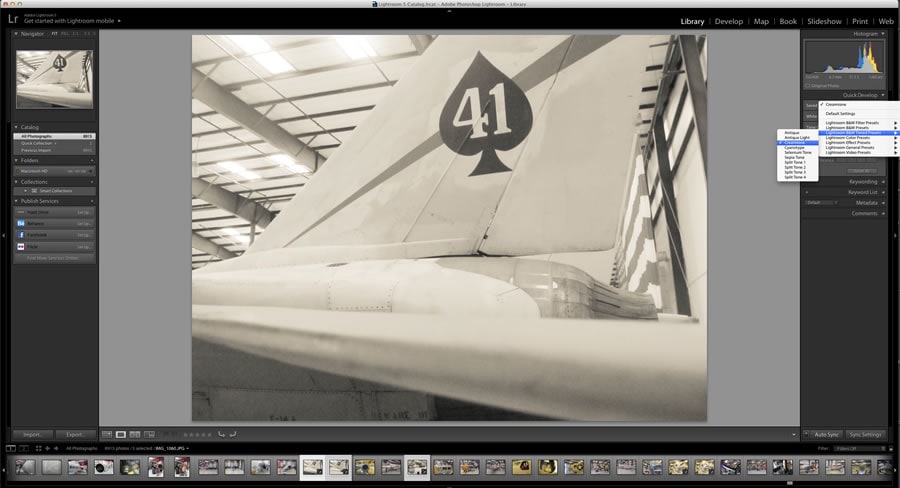
Here, I’ve selected a few photos at the bottom of the screen. With the Auto Sync box checked, I applied the “Creamtone” B&W effect to all three photos.

Since Lightroom is nondestructive, the previous color effect can be changed—here I replaced the “Creamtone” effect with a “Cyanotype” effect.

This screen shot shows multiple photos selected so I can add keywords or change metadata to a whole series at once.
So What’s the Verdict?
I think that I really can’t tell you which you should use. Ultimately, that’s up to you, your shooting style and your experience.
The good thing is you can just use both.
Free. For like 30 days.
Try Lightroom, Photoshop and Adobe Photoshop Elements.
Just try ‘em out and then if you think the Creative Cloud Photography plan is awesome, then it’s almost free—only $9.99 per month to get Lightroom (on your desktop, mobile and web) and Photoshop.
Then let me know how many of the 150,000 shots you were able to edit.