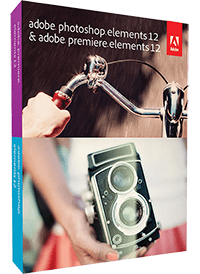 Adobe Photoshop Elements 12 was released earlier this week and we got to play around with it. We did our usual button pushing and knob twisting and wanted to share a couple of our favorite new features AND give away THREE copies of Adobe Photoshop Elements 12 to our readers.
Adobe Photoshop Elements 12 was released earlier this week and we got to play around with it. We did our usual button pushing and knob twisting and wanted to share a couple of our favorite new features AND give away THREE copies of Adobe Photoshop Elements 12 to our readers.
Adobe scientists have spent their time finding ways to make Photoshop Elements better than ever before. We put together this post show you a couple of the cool new features (and some enchanced existing features).
We’re going to show you how you can use the new mobile folders to get photos from your phone into Elements Organizer, make some edits, and get the photo back onto your phone, within minutes.
First an overview of mobile folders.
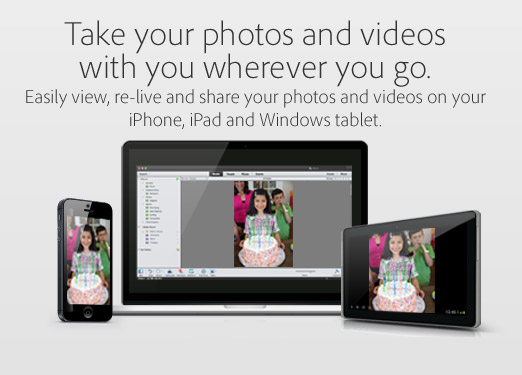
Definitely our favorite new feature is the ability to have original, and edited photos, shared across all of our devices using the new mobile albums feature and the Adobe Revel app. It only takes a few minutes to get up and running.
First, you need to have the Adobe Revel app on your mobile device. The app is free. Install it, sign in with your Adobe ID, choose a subscription plan (revel premium is $59.99/year). Of course there is a 30 day trial period to play around and decide if it’s right for you.
A mobile albums demo.
 You’ll see the new mobile albums control is in the left nav of the Elements Organizer. When you try and click it for the first time to get going it will make you log in with your Adobe ID. Hopefully you remember your ID. Here (or on your mobile device) is where you’ll now be able to add/remove folders and albums, move photos and videos around, and manage sharing your stuff with other devices that are connected to your Adobe ID.
You’ll see the new mobile albums control is in the left nav of the Elements Organizer. When you try and click it for the first time to get going it will make you log in with your Adobe ID. Hopefully you remember your ID. Here (or on your mobile device) is where you’ll now be able to add/remove folders and albums, move photos and videos around, and manage sharing your stuff with other devices that are connected to your Adobe ID.
Now it’s as simple as adding images and letting the cloud do it’s thing.

You can see how in the Elements Organizer that there’s nothing there, makes sense since I haven’t added anything yet. I click “Add Photos or Videos” and choose some stuff to add.

I add some photos to the folder on my mobile device, the system syncs automatically, and my photos appear on my computer ready to edit.
Once I add photos to my mobile folders, my images show up on every device that’s linked to my Adobe ID. Sweet.
Make some edits.
I like the photo of my daughter on the beach, but I want to make some tweaks. I can right click on the photo in the organizer and select “Edit with Photoshop Elements Editor…” and the photo will open in Elements Editor (duh) and be ready to edit.
Uh oh, after loading the image in the editor I can see that the photo is tilted. No problem, with three clicks I can straighten the image out.
Click 1: Expert mode. Click 2: Choose Leveling option. Click 3: Select Autofill edges. Then I drag my tool across the horizon, or something level in the photo, and Elements 12 levels the image.
An enhanced feature in Elements 12 is the autofill edges option in expert mode. If I just rotated the image I’d have white areas where the image previously ended, but autofill edges uses magic to make my photo look all nice nice and complete.
Now I crop the image down a little bit with the crop tool.
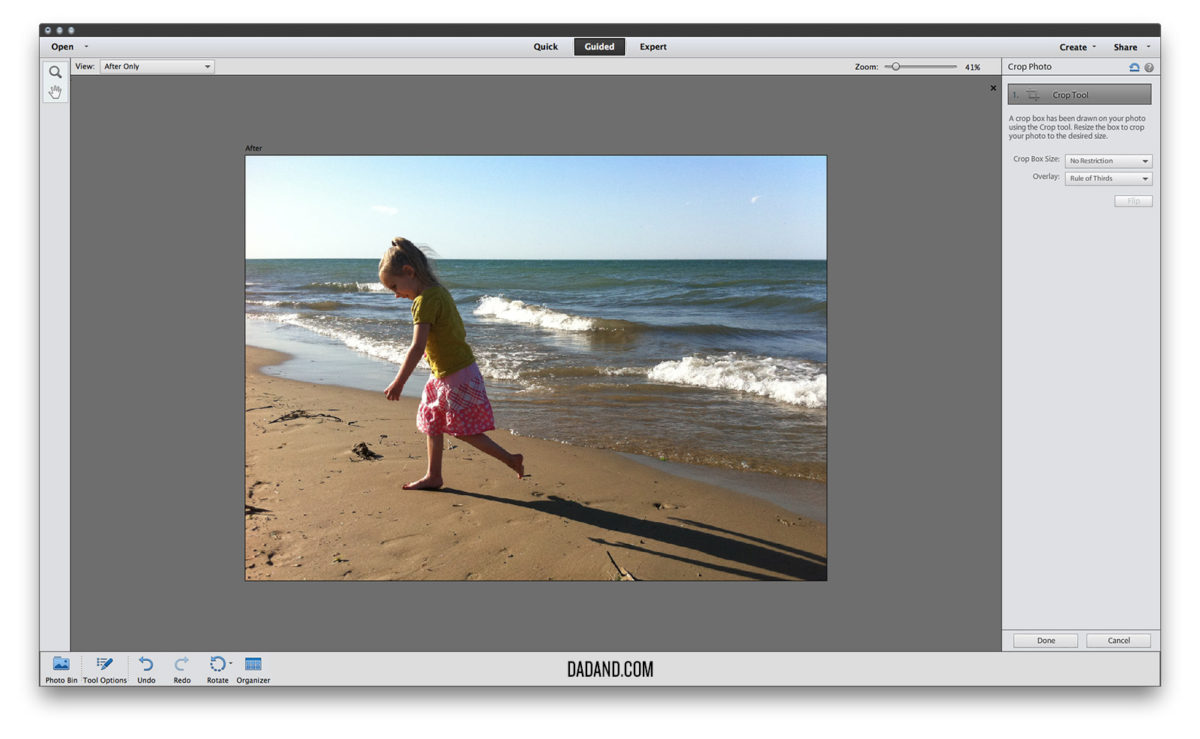
Enhanced Spot Healing Brush

Hmmmm, it looks good, but look at all the hypodermic needles and cigarette butts on the beach, I need to get rid of those (just kidding, it’s sticks and junk). Time to bust out the enhanced Spot Healing Brush. The spot healing brush is awesome, I paint on what I want to go away and Elements 12 makes it go away.
Since I was in there messing around, I got a little Spot Healing Brush crazy and wiped the beach clean, just for the heck of it. I know, I know, it looks TOO clean, but this is a demonstration folks.
NEW FEATURE – Effects, textures, and frames.
The Elements 12 team added cool stuff in Quick Mode like Effects (filters), Textures, and Frames that you can add with the click of a button. I wanted to add an effect to make this photo look old skool. I’m done in 2 clicks
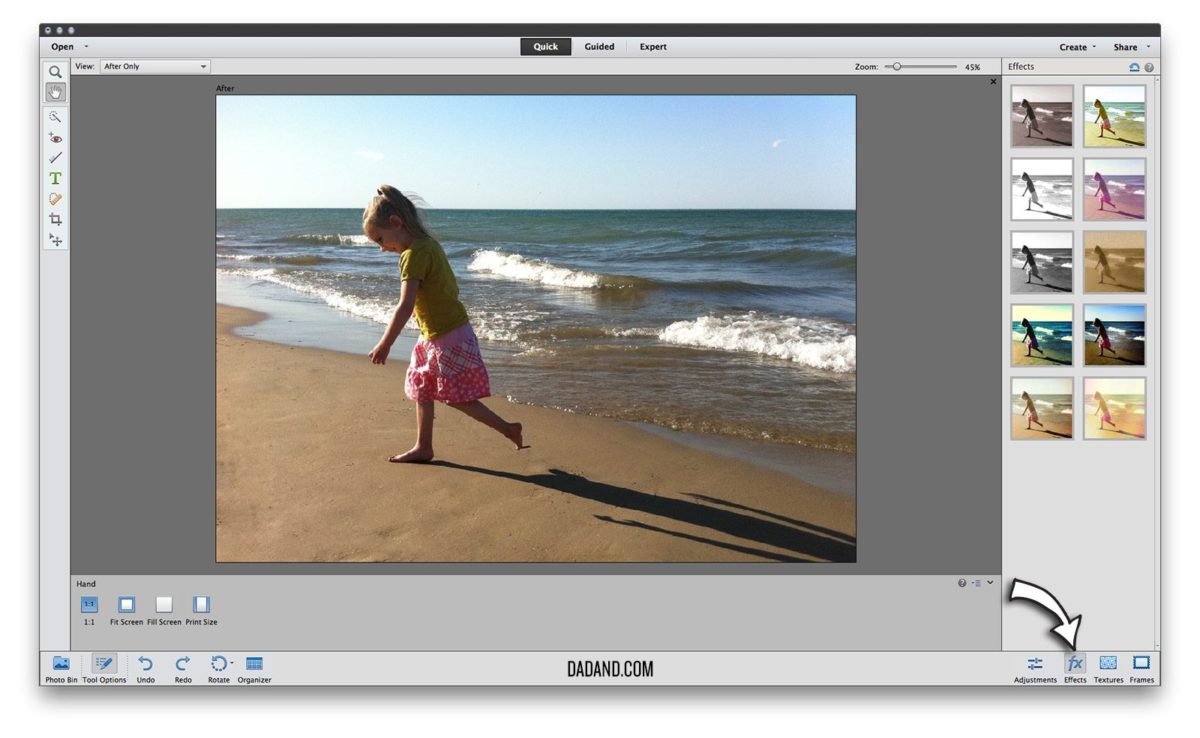
Looks good. Now if I wanted i could add a texture to the image, or a frame, but I like the image the way it is. See the options below?
Since I’m pleased with the image I just save it. It goes back into the Organizer into my Mobile Album. Look, the original is preserved. And 10 seconds later the edited image is on my mobile device. Check it.
And once it’s on my mobile device I can save it into a different album, share it on social media, or add it to my camera roll.

And that’s that. Pretty cool, right? Combining the power of mobile folders and quick editing modes in Elements 12 I pulled that image down, edited it, and had it back on my device in minutes. And you can too. It’s $99.99 to buy and $79.99 to upgrade.
The Giveaway.
OK, ok. You were either very patient and read all the way down here, or you cheated and scrolled right down, but regardless, here’s the giveaway.
We have THREE (3) copies of Adobe Photoshop Elements 12 to give away to 3 separate readers.
Do the stuff below that you have to do below to win and you might get your hot little hands on some brand new software.
Good Luck!
P.S. If you’re not a fan you have to click the Facebook LIKE button before clicking I’M A FAN or your entries are invalid. We have to check and disqualify you. We don’t want to, but we will.
Be a good sport and follow Adobe Elements on their various social media channels.
Facebook: http://www.facebook.com/PhotoshopElements
Twitter: https://twitter.com/AdobeElements
YouTube: http://www.youtube.com/user/photoshopelements
Pinterest: http://pinterest.com/adobeelements
Disclosure: Dadand received review software and compensation to test and post about Adobe Photoshop Elements—a company whose products we love and use every. single. day. We believe in every product and service we review at Dadand, and promise to tell the whole truth and nothing but the truth.






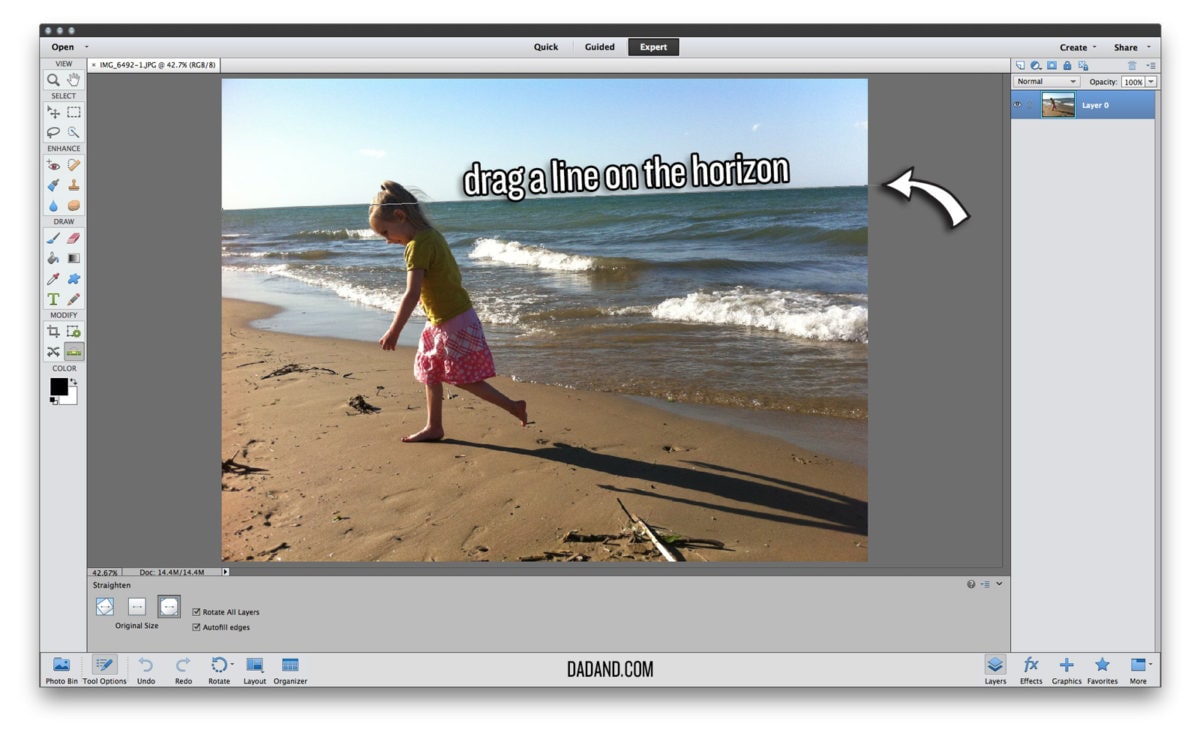



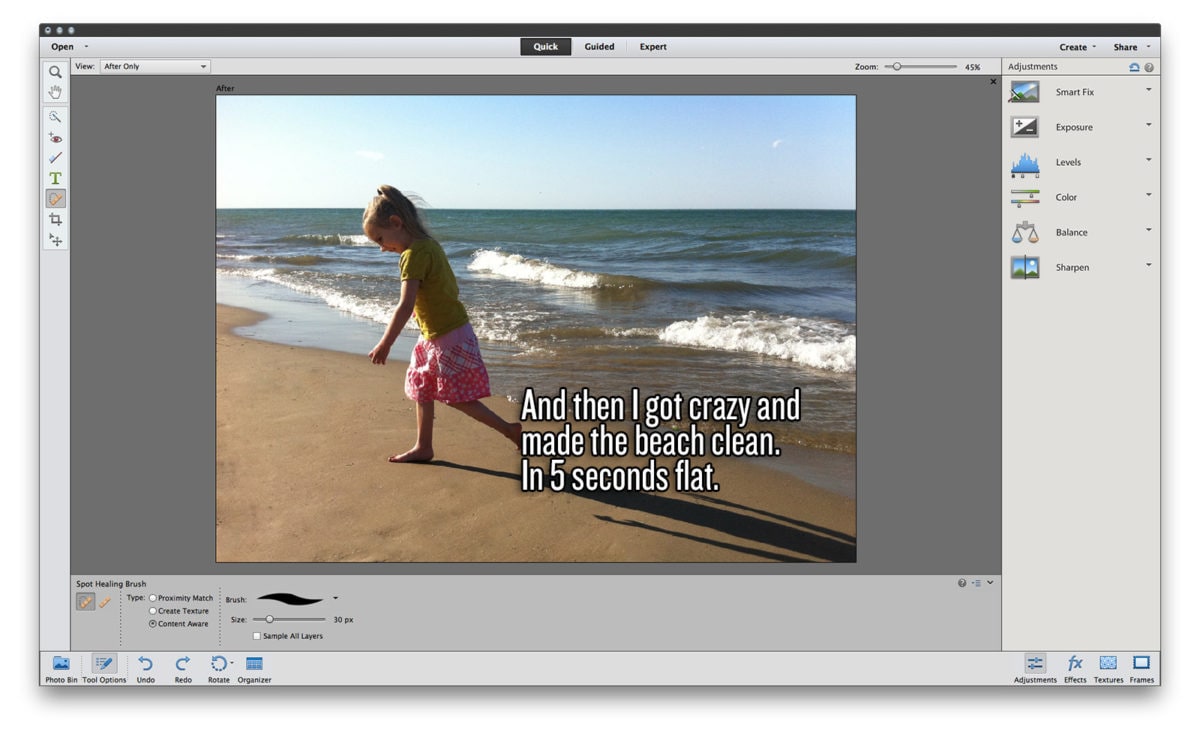















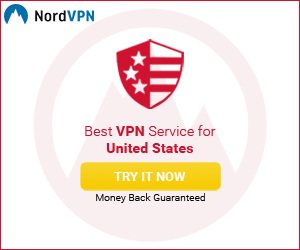


53 Comments
Tim Gesner
Photoshop Elements 12 is so cool! I love that it gives me so many ways to edit photos in ways I’ve always wanted!
Pete Fazio
Thanks Tom, please go in and edit your FB entry to LIKE us on Facebook for your entries to be valid. Thanks. Good luck.
Stay At Home Brad
I know I’m supposed to say why I love Photoshop Elements, but it would be a lie. You see, I have never used it but it certainly seems like it would meet and exceed my needs and expectations. I sure hope I win a copy! Thanks for the giveaway!
Cecil @ Dreadmill Drummer
I haven’t played with Photoshop Elements in a long time. I liked the leveling tool you demoed. I think I need it for that tool alone!
Thanks for the giveaway!
Rachel
Sweet giveaway and thanks for the review!
MJJones
So cool that you’re doing this!!!
Kristie
I have a little knowledge of Photoshop but Elements appears so much more user friendly. I’m excited to try it out!
Kristie
Elements seems to be very user friendly in comparison to the original. I’m excited to try it out!
Sally
I haven’t had editing software for quite awhile. I’d love to try out Photoshop Elements.
Laura Madere
I LOVE adobe-Photoshop elements, because it looks like an amazing easy, quick, organized & extremely useful program that even I can do without being overwhelmed. Thank you for sharing and for the opportunity to win a copy too!
biancie feenstra
Several times worked with the fantastic trails and would like to get this software.
So extensive and great features.
I ♥ Adobe Photoshop Software and I thank you
for this Creative Giveaway!!
Anna
Have been using Photoshop Elements since Elements 6. Have learned so much. I want Elements 12
Barbara Fox
I love reading your posts on Facebook, and this latest editing demo is very appealing! Thanks for sharing all the tips!
James Mochan
I recently bought Elements 11 and am really bummed that I have to spend $79 for an update. I really want the mobile albums feature. That’s an outstanding update to Elements.
Mary Neffke
as a PSE newbie. I always appreciate tips! I am glad its user friendly!
Shirley Bonsell
I can’t see what you need to do to enter, but I’m assuming leave a comment. I have PSE 10 and love it, so I’m sure I would love PSE 12.
Tom Robinson
Have used PS Elements for quite a few years, and far from expert – but like it’s user-friendly feel – and quick, sure results.
Heather Bruggman
I’m excited to play with Photoshop Elements and see what I can do with it!!
Victoria Keith
The reason why I love photoshop so much is I do a lot of my own sons photo’s and I love being able to edit and play with the different features to take a great photo to gorgeous! I only have photoshop 10 but it would be nice to stay current!
Diane Hartmire
I love PSE 11 and looking forward to using PSE 12
Jennifer K
I fell in love with Photoshop Elements 10. I am now trying to understand Elements 11. Based on this review Elements 12 has even more amazing features. I’m looking forward to using it!
Terry
I have 11 and would love an upgrade. Love the new stuff in 12.
Asuka Sewaybricker
PS elements 12 is so cool. Nice upgrade on tools.
(That moment you are thankful for meeting nice websites because of promotions. After all, a good read.)
Carole
I take pictures for my grandson’s sports to team to share – tons of pictures. They get Photoshopped (Elements) to enhance color and brightness primarily and then shared. The parents love them.
Marie
I just got PSE11 and now there’s PSE12??? Well, I got keep up, right? I’d love to see how the cool new features work in PSE12. Count me in!
Jenny Sourile
I love that Photoshop elements is so user friendly.
Nicole Gonzales
I love PSE!! I have PSE11 now and use it every single day, but would love to upgrade because I am sure it rocks!!
Dana W.
I love PSE because it is so easy to use : ) I have tried other programs and felt a little overwhelmed. I also enjoy all of the tutorials available.
Mark
Photoshop Elements is allways a good choice. Best software for an attractive price!
Jim
Great review, would like an opportunity to test drive the software and get a first hand feel for it!
Angie Kyle
I like the photo editing options which is why I would love to win this…crossing my fingers!
Lisa
Love the new features of version 12
Michele Simpson
Love PS Elements. Would love the new version. Hope to win!! ;)
Thesha
Great review, I would love to try it for myself! Thanks for the chance to win!
Tracy
Sounds very interesting. Can’t wait to try it.
Stephanie
I love photoshop elements because its so user friendly!
Christopher Gracey
I’ve used an older photoshop program and loved it I haven’t had a chance to use anything up to date but I would put it to good use
Romy
Pick me, pick me! I have always wanted this program. Thanks for the giveaway.
Teresa
would love to win this!!!
Kay
I love PSE!!! I’m using version 8 right now, the new stuff in 12 sounds amazing!!!
Bob B
Great product, would love to win this prize
Concretin Nik
I am another who hasn’t used PSE. I use PS on occasion, so the learning curve would be minimal for me, and the user-friendly interface seems like it would be less intimidating to get my wife to use it.
Thanks for the giveaway! Love your work.
Steve Cecil
Thanks so much for a great contest! It is rare when I read a site that gives me info I can use and a good laugh at the same time.
James Shields
This is a very nice upgrade!
Becky Gilliam
I have PE 10 but have been on the fence about 12 until now. Your little tutorial was nice and straight forward. I’d love to win one now!!!
Scott
Kind of cheated and skimmed it. Never used PSE, but looks sawesome.
lmjrocko
Wonderful product
Rebecca Ziebarth
I love using Photoshop at work, but would love to use Photoshop Elements at home to edit pictures of my family!
Lindsey D.
I love the spot healing brush
Les Siewert
I love Photoshop Elements because of the step-by-step recipes. I would never have discovered all of the techniques by myself…
Ann Pritchard
Would love to win Photoshop Elements even tho I am definitely a beginning amateur.